Wave 2 Online
W2 Checklists Online
W2 Checklist - Initial Online
Calling participants from REDCap
- Participants can be considered “recontact in a month” if they meet all of the following criteria:
- Researcher has tried to contact individual at different times of day.
- Researcher has used at least 3 different approaches (e.g. email, phone, text message), UNLESS only 2 forms of contact have been given, in which case participant should fully meet all other criteria.
- Researcher has been reaching out for two weeks ( contact at least every three days in some format)
- Situation is NOT considered “phone tag” (a participant calls and lab member returns call but keeps missing one another- this shows participant may still be interested, therefore number of contact and lack of response may not be due to lack of interest. Participants in “phone tag” situation should stay on contact list).
Important Reminders
Calendar
- Put the W2 for wave two ( e.g. S1 W2 ) on session events
- For reminder emails put Status: Incomplete in description
- For Session 1 Reminder 1 call event put “Only if no email response” in the description and then status: Incomplete
- Whenever you complete a reminder event mark it as complete and update the MBB participant log
Emails to participants
- All emails to a participant should be in the same thread
- Remember that email templates need to be edited(e.g. there are no written responses in wave 2 so that chunk should be deleted, there is no ASA in wave 1 so that should be deleted in wave 1, etc.)
- The thread we initially contacted them at should be the one we send the session confirmation to
- The easiest way to not forget steps is to do all “session has just been scheduled” tasks based on the MBB log
- Make sure you are sending the correct reminder email - S1 R2 is the one with the researcher card
Confirming sessions
- Do not put as “confirmed session” on MBB log unless we got verbal confirmation / email confirmation
- If called and no answer leave a note on the calendar event saying was not able to verbally confirm & also put into SRA chat
REDCap
- When you schedule a new MBB participant change their SMBB “Wave 2 status” to enrolled
- Make a new screening entry every time you schedule a participant
- For participant instrument - Age should be the age of participant at the time of Session 1
Scheduling and Confirmation
Schedule session 1 two weeks in advance from “package mailing day” (see package preparation in pre-session checklist)
Schedule session 2 ~one week after session 1
Ask lab manager to make Zoom link with scheduled session times and save to google calendar
Send session 1 confirmation email (in templates)
Enrollment
- Create participant Box folder using MBB_template
- Enroll participant in Wave 2 on REDCap
- Go to “Add / Edit Records” of MBB
- Make sure the tab is “Arm 3: wave 2”
- Type in their MBB
- Be careful because any premature clicking makes a new ID
- Fill participant instrument on REDCap
- Age should be the age of participant at the time of Session 1
- In notes section add the date and time of session, recollected surveys needed & any relevant info from scheduling call
- Essential to fill out the “Is this wave 2” question
- Look at ID drive or wave 1 data entry participant log for participant info ( age, sex, family ID, els or bio)
Calendar
- Create MBB Session 1/2 calendar events (and invite researcher)
- MBBXXX WX- Online Session 1
- Add Lead and backup reseracher, MBB#, participant age, sex,whether Bio or els, and session time in the event decription
- MBBXXX WX- Online Session 2
- Add Lead and backup reseracher, MBB#, participant age, sex,whether Bio or els, and session time in the event decription
- Add participant to the weekly MBB mailing calendar event
- MBB999 WX (Scheduled for 00/00/00) Sent: Incomplete
- MBBXXX WX- Online Session 1
- Create MBB Session 1/2 reminder calendar events
- MBBXXX WX- Session 1 Reminder 1 (email) - 1 week prior
- Add Status: Incomplete to the description
- MBBXXX WX- Session 1 Reminder 1 (call) - the day after Reminder 1 email
- Add Status: Incomplete to the description
- Add “Only if no email response” to description
- MBBXXX WX- Session 1 Reminder 2 (email and call) - 3 days prior
- Add Status: Incomplete to the description
- MBBXXX WX- Session 2 Reminder (text message) - 4 days before second session
- ** Before making calendar event confirm on REDCap that they consented to texts**
- Add Status: Incomplete to the description
- Add Text to send: Hi, this is the Brain and Body Lab. We just wanted to remind you to please complete the stool sample and stool survey, sleep diary (1x per day), and ASA survey.
- MBBXXX WX- Session 2 Reminder 1 (email) - 3 days before second session
- Add Status: Incomplete to the description
- MBBXXX WX- Session 2 Reminder 2 (call) - 2 days before second session
- Add Status: Incomplete to the description
- Add Stool sample status: __ to the description
- Add “Ask whether poop sample has been collected” to description
- Add “If package ready to be sent confirm they’d be able to drop off on day of session 2 or next day at the latest” to description
- MBBXXX WX- Session 1 Reminder 1 (email) - 1 week prior
- Create MBB Home Session reminder calendar events
- MBBXXX WX- Home Session Reminder 1 (email) - 1 week after Session 2
- Add Status: Incomplete to the description
- MBBXXX WX- Home Session Reminder 1 (call) - 8 days after Session 2
- Add Status: Incomplete to the description
- MBBXXX WX- Home Session Reminder 2 (email) - 14 days after Session 2
- Add Status: Incomplete to the description
- MBBXXX WX- Home Session Reminder 2 (call) - 15 days after Session 2
- Add Status: Incomplete to the description
- MBBXXX WX- Home Session Reminder 1 (email) - 1 week after Session 2
Reminders
NOTE: all template emails are in bablab gmail
Remember to look through email and delete irrelevant parts before sending
- Send Session 1 Reminder 1 email
- Update calendar event description to Status: Complete
- Update MBB participant log
- Confirm package is received
- Session 1 Reminder 1 call made
- Update calendar event description to Status: Complete
- If no call made put “NA - responded via email”
- Update MBB participant log - if NA put NA
- Update calendar event description to Status: Complete
- Send Session 1 Reminder 2 email & call
- Update calendar event description to Status: Complete
- Update MBB participant log
- Make a note on calendar whether they confirmed session
- Send message to SRA chat whether participant confirmed and tag the researcher running the session
- Confirm package is received
- Session 2 Reminder text text message made
- Update calendar event description to Status: Complete
- Update MBB participant log
- Session 2 Reminder email email made
- Update calendar event description to Status: Complete
- Update MBB participant log
- Session 2 Reminder call call made
- Update calendar event description to Status: Complete
- Update MBB participant log
- Send message to SRA chat whether participant confirmed and tag the researcher running the session
- Confirm participant
- Preferably by phone
- Update calendar event description to Status: Complete
- Update MBB participant log
- Home Session Reminders
- Check participant log to see what info is missing before sending home session reminder emails
- Check with lab manager if unsure what info is missing
- Make sure the list of “items needed” is tailored to that participant
- At this stage packages shouldn’t be missing so home session reminders will likely be for completing the ASA
- Check participant log to see what info is missing before sending home session reminder emails
Text reminders
- One text in between session 1 and session 2 to remind them about the stool sample, sleep diary, and ASA.
- Text will be sent 4 days before session 2
- Text will be manually sent, make sure to mark as complete on calendar event when done
W2 Checklist - Pre-Session 1
Package preparation: “magic box”
(prepare and send from all scheduled participants in the last week, to be mailed 2 weeks prior to session)
NOTE: Printing can be done in black and white. Labeling should be in the notation “MBB___ W_”
Print [What is in this magic box and what goes back to the lab?]
Print Reward Board (plus gold star stickers)
Check to see if parent wanted printed surveys or to take surveys online
- If printed, print Parent Questionnaire Booklet (in this order):
- Parent Questionnaire Cover Page / Parent Proxy Intro
- demographics_parentproxy_w2
- financial_parentproxy_w2
- covid_objective_parentproxy_w2
- pedsql_gi_parentproxy
- pedsql_wb_parentproxy
- pedsql_f_parentproxy
- godin_parentproxy
- tesi_parentproxy_2
- cbcl_parentproxy_2
- mb_metadata_parentproxy_w2
- med_check_parentproxy_w2
- pds_parentproxy_w2
- dhws_parentproxy_w2
- earlymri_parentproxy_w2
- acute_illness_parentproxy_w2
- ASA cover sheet
Print the following if the participant qualifies for extra surveys:
- cshq_parentproxy_w2 (under 13 proxy)
- hpq_parentproxy_w2 (under 10 proy)
- cssi_parentproxy_w2 (under 8 proxy)
- ksads_csq_parentproxy (under 13 proxy)
- leq_parentproxy_w2 (lifetime/12mo – only wave 1 online)
- leq_parentproxy_current_w2 (12mo – only wave 1 in person)
- psqi_parentproxy (proxy)
- Parent Self Intro
- bdi_ii_parentselfreport
- ctq_parentselfreport
- financial_hardship_parentselfreport
- covid_objective_parentselfreport
- pss_parentselfreport
- stai_parentselfreport_w2
- contact_list
Print the following if the participant qualifies for recollected surveys:
- fci_parentproxy (from anyone who forgot)
- iai_parent_proxy (from anyone who forgot)
- parent_stress_parent_proxy (from all wave 1 in person people, or anyone who forgot in wave 1 online)
- demographics_parentproxy (from anyone who forgot)
- dhws_parentproxy (lifetime) (from anyone who forgot)
- leq_parentproxy_w2 (lifetime from the wave 1 in person people who missed it.)
- crpr_parent_self (from all wave 1 online people, or anyone who forgot from wave 1 in person)
- financial_support_parent_self (from all wave 1 in person people, or anyone who forgot in wave 1 online)
- If they want surveys online, only print:
- ASA Cover Sheet
- Recollected Surveys
- contact_list
Print/Staple Child Surveys Packet
- Child Sleep Diary
- bss
Print/Staple Session 1/Session 2 Booklet (in this order)
- Session Cover page
- Pleasant/Unpleasant Events Checklist
- Stool Sample Instructions Sheet
Prepare 1-2 sharpened pencils
Prepare paper measuring tape (for waist and height measurements)
Label 2 biohazard bags (with 2 cotton balls in each bag)
Label 1 cardboard box (for samples)
Label hair sample kit (aluminum foil 7”x7”, painter’s tape with “root end” labeled, 1 Ziplock bag pre-labeled with participant ID & Wave)
Label stool sample collection kit (paper clip collection tube and toilet hat together)
Insert alligator clip and hair comb for hair sample
Insert pair of gloves for stool sample
Label saliva sample collection kit (collection tube)
Insert Tasso kit and extra labeled biohazard bag
Insert MBB info card
Attach FedEx slip to return mailer
Label return mailer with “exempt human specimen” (in sharpie)
Take picture of prepaid return mailer (marked with MBB number & Wave) and file in participant data folder on Box
Insert all labeled items and forms for session itself in magic box
Insert return mailer into study package
Tape package closed and put BABLAB sticker on
Mail “Magic Box” package to participant
Setup - 1 Hour Prior
- Open up Zoom link for Session 1
- Read “participant” information instrument on REDCap for notes section for any notes from the scheduler about child
- Check for note on whether or not parent wanted questionnaires to be given online or on paper, adjust script accordingly
- the participant info should also contain info about whether there are recollected surveys to administer (both that parent received in parent survey packet or child surveys we’ll administer in session)
- If there is a child survey that needs to be recollected get the survey code so that it can be easily accessed during session
- Check to see if they did blood sample last year, it’s in the participant log on the Wave 1 - Data Entry sheet.
- If they didn’t last year it might be really helpful to explain arm poke in detail early on, during initial presentation, before they consent.
- Open Slack and keep open for entirety of session for communication with the research team/Lab Manager
- Claim host so you have the ability to record
- To do so log into the zoom meeting and click on “claim host “ button that is shown when you click “Participants”. You’ll be prompted to type in a code key which is available on the internal part of lab website where we keep login info for accounts
- Pull up session scripts/protocol, Halloween training instructions, and Halloween Test instructions
- Send Session 1 Links email
- NOTE: do not add Gorilla Code to LINKS email- code is their MBB # which cannot be paired with private information (participant’s name/email)
- NOTE: only send parent proxy and parent self REDCap surveys if they indiciated in participant section on redcap that they preferred online survey data collection
- Activate the participant’s ID on Gorilla; leave Gorilla open so researcher can track participant progress during behavioral task
- Prepare Session 1 checklist on REDCap
- Have the Participant’s MBB and secondary MBB number on hand
- Preload the Consent/Assent picture slideshow on researcher computer
- Prepare biological sample kits for demonstration during session
- hair sample, saliva sample, stool sample
- Ensure researcher’s Zoom security settings are set for study session
- Have the following links ready to send to the Participant throughout the session:
- link to Consent on REDCap with codes ready
- link to recollected surveys on REDCap with codes ready ( if applicable)
- link to Child’s Gorilla Game
- link to child questionnaires on REDCap with codes ready
W2 Checklist - Session 1
- Welcome & Introduction to Zoom (important features- chat)
- Session walk-through/package explanation
- Consent/Assent
- Parent-child observation (note recording via Zoom or participant recorded)
- If participant recorded, instruct participant how to upload to Box
- Explain Questionnaires Parent Proxy or Parent self on second device or paper (for parent to complete during Halloween training, Halloween test, and Child Questionnaires)
- Halloween training
- Height
- Weight
- Waist circumference
- Halloween test
- Saliva sample
- Hair sample
- Child Questionnaires
- Stool Sample explanation
- Contact list explanation
- ASA explanation
- Sleep diary explanation
- Confirm Session 2 time and date
W2 Checklist - Post-Session 1
Notes
- Submit session 1 checklist child
- Make note of issues to discuss in Boxnote for next SRA meeting
- Update Participant Log
Filing
- Transfer and rename Zoom recording to Box
- Download and copy behavioral task data (from Gorilla) to Gorilla data folder on Box
Reminders
NOTE: all template emails are in bablab gmail
- Session 2 Confirmation Email sent with Zoom link, researcher info (right after Session 1)
- Session 2 reminder text text message reminder sent (4 days before session 2)
- Session 2 reminder email email sent with Zoom link (3 days before session 2)
- Session 2 reminder call phone call made (2 days before Session 2)
- Check in if stool sample has been collected and if they are still able to drop off the package the day of / day after their session 2
W2 Checklist - Pre-Session 2
NOTE: all template emails are in bablab gmail
- Send Session 2 Links email
- Open Gorilla to track participant progress
- Have the Participant’s MBB number on hand
- Open session 2 checklist on REDCap
- Have the blood sample kit ready
W2 Checklist - Session 2
- Halloween test delay completed
- Check in about stool sample
- Blood sample collected
- Fill in session 2 checklist on REDCap (Halloween test delay information)
- Bristol Stool Scale reminder
- Contact information sheet reminder
- ASA reminder
- Walk through package to send back (check “mbb_online_package_checklists”) for checklist of items participant needs to send back to the lab
W2 Checklist - Post-Session 2
- Save and submit session 2 checklist on REDCap (halloween test delay information)
- Update Participant Log
- Download and copy delayed behavioral task data (from Gorilla) to participant folder (raw)
- Send Session 2 TO DO List email from bablab gmail templates
W2 Checklist - Final Online
Filing
- Make low-res parent child interaction video and save on BABLab External Hard Drive
- Burn all audio and video (low res) files to CD and label/store CD in binder
- Make manila folder for participants to file all hard copies
- Download ASA data and store in Box
Reminders
NOTE: all template emails are in bablab gmail
- Home Session Reminder 1 Email made
- Home Session Reminder 1 phone call made
- Home Session Reminder 2 Email made
- Home Session Reminder 2 phone call made
After package has been received…
Package confirmation
- Hair sample received
- Saliva sample received
- Stool sample received
- Bristol Stool Scale data received
- Blood sample received
- Questionnaires received
- Contact information sheet received
Data Entry
- Enter contact list information into recruitment database
- Scan and upload parentproxy questionnaires to Box
- Scan and upload parentself questionnaires to Box
- Enter questionnaires data to REDCap (parentproxy and parenself)
- Scan and upload Bristol Stool Scale to Box
- Enter Bristol Stool Scale data to REDCap
- Enter height/weight/waist to body measurements on REDCap
Filing
- File Consent/Assent forms in filing cabinet (consent manila folder)
- File contact list in filing cabinet (contact list manila folder)
- File Bristol Stool Scale in filing cabinet (participant folder)
- File questionnaires in filing cabinet if paper versions were sent (participant folder)
Sample Storage
- Label with PID and Wave and store stool sample (add data quality to REDCap)
- Label with PID and Wave and store saliva sample
- Label with PID and Wave and store hair sample
- Label with PID and Wave and store blood sample
- Update sample storage log on Box (once all received)
- Upload all sample photos to Box
W2 Checklist - No Show
Wait 20 minutes before logging off of the session just in case participant is having trouble connecting
Delete session 2 & reminder calendar events from MBB calendar to avoid confusion
- Session 2 reminder text
- Session 2 reminder email
- Session 2 reminder call
- Session 2 session event
- Home session reminder 1 email
- Home session reminder 1 call
- Home session reminder 2 email
- Home session reminder 2 call
Change REDCap status
- Go to “Default Dashboard” to access full list of SMBB numbers
- Change REDCap SMBB wave 2 status from enrolled to contact
- Add a new screening and make a note that they were a no-show and are reaching out about rescheduling
- Note - MBB stays the same
Rescheduling steps
- Send No-show rescheduling email same day
- Add calendar event for reschedule call 1 (following day)
- Add calendar event for rescheduling email 2 (1 week after)
- Add calendar event for rescheduling call 2 (8 days later)
- Add calendar event for rescheduling email 3 (2 weeks after)
- Add calendar event for rescheduling call 3 (15 days later)
- Fill out information on tracking sheet for participant
- After last “rescheduling step” set to recall in RedCap for three months later
- Send No-show rescheduling email same day
W2 Protocols - Pre-session 1
W2 Protocol - Scheduling
Important Notes
- Participant retention is super important for wave 2.
- There will be a script on REDCap for making calls, just follow the script.
- We are not rescreening them, the call will be just for letting them know we’re now in wave 2 and scheduling their session
- All attempts at contacting participant including reaching out to the individuals on their contact lists should be documented as a screening on REDCap. Make sure to always make a note of voicemail left, email sent etc.
- Remember to change the recontect date after each contact attempt and to lock each screening so there is unaltered record of who reached out and when.
- Parents will verbally opt in to text reminders at the time of screen call which will be their “consent” to be texted.
- Age in the “Participant” part of REDCap should be the age of participant at the time of Session 1
Contacting participants
Before contacting participant check their Wave 1 session notes ( session checklists from REDCap) to see if there is any relevant / important information you should know before reaching out. Also take a look at email correspondence with them to make sure did not miss anything important. - Know the month they participated in Wave 1 so you can reference that in the call. ( Ex. you participated in wave 1 of our study back in January 2020)
- 1st attempt – call #1 and if no answer leave a voicemail ( script on REDCap) and send template email #1
- 2nd attempt ( 4 days later ) – call #2 and if no answer leave a voicemail ( script on REDCap) & also send a text message ( Hi, this is the Brain and Body lab at UCLA. We wanted to get in touch with you about the second wave of our Mind, Brain, Body study. Please call us at 310-909-7083 )
- 3rd attempt ( 4 days later ) - call #3 and if no answer leave a voicemail ( script on REDCap) and send template email #2
- 4th attempt ( 4 days later ) – call #4 and if no answer leave a voicemail ( script on REDCap), send template email #3 and send a text message ( Hi, this is the Brain and Body lab at UCLA. We wanted to get in touch with you about the second wave of our Mind, Brain, Body study. Please call us at 310-909-7083. If we do not hear from you we will be contacting the individuals you listed as contacts during wave 1 of the study)
Important: We will be contacting participants ( calls, texts, and emails) for two weeks and if no response then reach out to participant’s contacts listed on contact list before giving a month break
After two week of no response to calls, emails and texts:
At this point we will be in contact with the people they listed on contact list ( I.e. relative or otherwise)
There will be a separate script for calling the contact of participant
Super important to note that we cannot say we are calling because [ participant name] participated in our study.
We can only say we are from Brain and Body lab and were hoping to get in contact with [participant name]. Could they please give us their contact info or have them reach out to us.
- Hi, this [ researcher name] from the Brain and Body lab. [Participant name] gave us your contact information in case we couldn’t find them do you know if they changed their number?
- 1st attempt - call first person on contact list and leave a voicemail if no answer
- 2nd attempt ( 4 days later ) - call that person again and leave a voicemail if no answer. If email is provided, send email requesting they have participant reach out to us
- Repeat steps 1 & 2 for the second person on the contact list
- Repeat steps 1 & 2 for the third person on the contact list
- If still have not gotten in contact with participant then at this stage set recontact date to one month later
Scheduling Participant
If participant says “No” to participating:
You are not obligated to participate in the research, we are very motivated to have you back. Is there anything we can do to have you return for wave 2? Get a feel of where they stand on participating in wave 2 / there’s reasoning for not wanting to participate. Use your judgement on which of options below would apply
It is a timing issue - Should we call you back in a couple months?
Or if there’s any components you found boring, we can cut those out. we can work with you to keep you in the study as much as we possibly can
Would you be willing to JUST do XYZ (e.g. bio samples, behavioral, questionnaires), session delay is fine too, (any data we can get from them is helpful)
This longitudinal study is really important for us, your participation matters to us. It is ok if you don’t want to participate but we want to do everything we can to accommodate if possible.
Scheduling Session
- Open Bab Lab google calendar and note availability for designated data collection research team.
- Check the calendar to see what the designated “package mailing day” of the week is.
- Participants must be scheduled 2 weeks or more in advance from the “package mailing day”, to ensure appropriate time for the package to be received by the participant.
- Create event on google calendar for 2 hours. Notify the participant that sessions may not last the full indicated time, however, we like to designate additional time just in case.
- As soon as the participant has been scheduled, create/add to a google calendar event for the designated “package mailing day” of the week the participant ID (MBB number).
- This will notify the Lab Manager to create a package for this participant with session and post-session materials when they go into the lab for “package mailing day.”
- Go to MBB_W2_recollected_surveys and check if they were missing surveys from wave 1 and if any of their missing surveys are Recollected Surveys for wave 2.
- if they should be given a recollected survey make a note of it on participant tab of REDCap in notes section and send a slack message to lab manager with the recollected surveys participant should receive (parent surveys that will need to be printed or child surveys we will administer during session
- Complete all scheduling steps according to participant log ( making reminder calendar events, updating logs, etc)
- Fill in the ASA cover sheet with their ASA ID and password ( found in ID drive folder of MBB). The template is in the info folder for each participant on Box
W2 Protocol - Session Preparation
Package creation
- There will be a designated “package mailing day” one day a week in which the Lab Manager will go into the lab to prepare necessary materials and send out packages from scheduled participants in the last week, on the same package mailing day.
- Once the package materials have been put together, it is time to bring the package down to the mailroom in the Psychology building, Tyler’s Office
- If you go to the mailroom or to Tyler’s Office, you need to have your own box. Tyler can tape up the box for you if needed.
- To mail the package to the participant, you will need the following information:
- Recharge ID
- Participant name
- Participant mailing address
- Lab mailing address
- From the mailroom: you can write the addresses directly on the box, and circle the recharge ID. Leave the box on the table above the “outgoing mail” sign.
- From Tyler’s office: you will receive a FedEx label in which you can write this information. Take a picture of the tracking number and save OFFLINE. Leave the box in Tyler’s office for FedEx to pick up.
Activating participant on Gorilla
- Log in to Gorilla
- Navigate to Projects/MBB/MBB_wave_2_online
- Navigate to the participants tab
- Click “Activate” for the designated participant
*see pre-session 1 Wave 1 for further details
Obtaining ASA codes
- Navigate to Box (BABLAB>Studies>Mind_Brain_Body>ID_drive>MBB_asa_usernames_passwords)
- Remember: you CANNOT copy the username into the confirmation email, due to its identifying nature
- Participants should have this information on an “ASA Cover sheet” in their paper parentproxy packets
- Another place to check their ASA codes is their ASA Cover sheet which is located in their MBB Wave 2 data folders in Info>asa_cover_sheet
W2 Protocols - Session 1
W2 Protocol - Welcome & Zoom Introduction
[ONCE ZOOM IS CONNECTED]
Hi! Thank you so much for joining us today! We are so looking forward to today’s session with you.
Our session today should take around 2 hours long. In addition to what we do here today, there will be a follow up zoom appointment with us one week from now. At that appointment, we will reconnect on a second Zoom call in which your child will log on for 15 minutes and complete a computer game.
I’ll be sending a message to the chat box just to make sure everything is working. You may already know this, but you can also display your camera so that it is in gallery view or speaker view in the top right corner. I think it might be best for you to do speaker view so it will feel more like we are in the room together!
If for any reason, we lose each other over Zoom, the connection seems to be bad, or one of us freezes, lets leave the session and try to reconnect on the same link again. If I am frozen- feel free to leave and come back. If you leave and I don’t see you come back, I will try to give you a phone call!
How does that sound? Do you have any questions?
[If no, say] Great! Let’s switch gears and talk a little bit about what we are going to do today. Let me just pull up a little presentation we have got!
Researcher to open up the MBB_W2_Consent_Script_Presentation]
W2 Protocol - Consent & Assent Online
Before we begin, I just wanted to let you know that in this study, we ask a lot of questions about family life and tough things that might have happened to kids. We are going to ask these questions to you and we ask a couple to your children as well, we just want to let you know that it is in our protocol to make sure everyone is safe, so if you or your child reveals to us that you’re at current risk of harm or if you’re at risk of harming someone else, then we will follow up with you and make sure everything is okay. If it is not, then we will take some steps to make sure that we keep everyone safe.
First thing we are going to do is go over what is on the consent and assent forms. (These are the attached documents we sent you in the emails leading up to this session.) We will walk through, in a little bit more detail, all of the things we will be doing during today’s session.
During today’s online session we are going to be doing some interactive things. First, we are going to have you and your parent sit and talk about some not so fun things and some fun things while on ZOOM. This conversation will be recorded but we will not be watching or listening in
Next, we are going to have you play a game on the computer. In this game, you will be looking at pictures. Some of the pictures will be a bit scary, some sad, others a bit boring. While you are playing this game, your parent will stay with you in the room but will be working on some surveys to fill out.
After the game is over, your parent [NAME] will help measure your height, weight, and waist circumference.
Your parent will help take two biological samples during this session.
One is the hair sample which helps measure hormones that everyone has in their hair
Two is the split sample which helps tell us learn a little bit more about your microbiome
Do you know what a microbiome is?
A microbiome is all the little bacteria that live inside your mouth. Everyone has these, they are healthy! We just want to know what kind and how many of each there are.
Lastly, you will also be answering some surveys (for children) with the researcher OR (for teens) on your own.
For helping us out in today’s session, you will be getting $30 for the work you put in! After this online session is over, we’ll ask you to do four more things in the second session:
1. One is the Child poop sample – this helps us learn a bit more about your microbiome
- There are also little bacteria that live in your tummy! Everyone has these and we want to know more about them.
2. Two is filling out the stool scale – this is a short scale that gives a description of your sample
3. Three is the computer memory game – this is when you will log back on with us via ZOOM in a week’s time to see what you remember from today’s session
4. Four is the blood sample – this helps us look at immune markers which are very important for interpreting microbiome system because those systems talk to each other
Great! Do you have any questions for us about any of the samples
Later in the year when things are safer, we would like you to invite you to come in for an optional brain scan using the MRI machine. You don’t have to decide whether you want to do that now, but we just wanted to mention it here.
You will receive $20 for doing the poop sample and $15 more for doing the blood sample!
We will send the full payment of $65 ($30 for today’s session, $20 for the poop sample, and $15 for the blood sample) as soon as we receive the samples back through the mail.
Here are some things to keep in mind:
You are a volunteer in this study, which means you do not have to do anything, or say anything, that makes you uncomfortable. We would like you to try everything you can, and to do your best, but if there are things you absolutely do not want to do, just tells us, that is o.k.
Another thing we want to remind you is that nothing you do today is a TEST!! We want you to try your best, but there is no “right” or “wrong” answers in anything you do today. We just want to learn about you!
We will keep your participation confidential. You are given an ID number in order to keep your data confidential and separated from your name. Therefore, any identifying information (like your name, email, address, etc.) will be kept private and not paired with your data. We will also use a secondary ID number to save the videos with (since your faces are in it), which will help separate this from your name and the other data we collect form you. Only members of our research team will have access to your name and ID numbers.
I will rename your “ZOOM Name” right now with your Secondary ID number, to prepare for the recordings we will take in our session today
[Researcher will rename the participant’s name to “P” for participant. ]
Ok- I will now send you a link through the Zoom chat, which will open up a survey that allows you to virtually indicate your consent to participate in the study. Please feel free to take your time reading through the consent and assent forms now if you’d like. As I mentioned earlier, these are the documents we had previously sent you in the emails leading up to today’s session.
[Bottom of consent form has the information about the arm poke, make sure to mention that and note whether they consent]
[Then once they are done reading through]
All set and any questions?
[IF NO,] Please click to indicate yours and your child’s consent/assent and verbally let us know each of the items you have consented/not consented for, so we can adjust the session in case there is something you/your child may not feel up for today!
You may press submit once you are finished to “send in the form.”
Researcher to grab magic box.
Once you are all set with that, we’d like you for to grab the magic box we sent you in the mail. This contains everything you will need for today’s session and what you will do as apart of Session 2 as well.
If you haven’t already done so, please open the magic box up. The magic box should contain a sheet of paper at the top which details all of the contents, but we will let you know when you need to take each item out of the box. Please set aside the magic box for now but keep the materials near you as we may need to access materials from the magic box throughout today’s session!
What you can pull out now and use throughout the session is the Reward Board and Gold Star Stickers. Use this reward board to track all the steps you accomplish today! Each space is like each task for the session. Once you complete the task you can put a gold star on the space!
Are you ready to get started on the session? Great, lets dive in!
W2 Protocol - Parent Child Observation Online
The parent and child will be seated together in view on the Zoom camera. During that time they will be filmed while solving a conflict, and then again while discussing a pleasant event. The conflict event will always go first, followed by the pleasant event. We did this to ensure that the parents were not thinking of the negative interaction upon answering the questionnaires about their child, which they did immediately after the observation interaction.
[RESEARCHER SHOULD ASSESS VOLUME. If participant volume is too low, recording will not pick it up. Ensure that volume is at an appropriate frequency before proceeding to PC interaction recordings.]
[RESEARCHER SHOULD CHANGE TO SPEAKER VIEW. Participants should be in speaker view so recording will enlarge the parent and child for behavior analysis.]
Step 1:
The researcher will ask the parent to find the Pleasant/Unpleasant Events Checklist piece of paper from their session package.
Researcher: So the first thing we will have you pull out of the magic box is the paper packet titled “Online Session Booklet.” You can flip to the page that says “Issues Checklist.”
Researcher will wait for the participant to find the Online Session Booklet and flip to the correct page.
Researcher: Next we are going to take some film of you while you discuss something that’s hard and try to resolve it. On this piece of paper (Issues Checklist) is a list of things that parents and children sometimes have disagreements about. We will give you a moment to read the list and think about some that you would like to discuss together. Then after about one minute, you will start discussing the things you have selected and try to resolve them. You do not need to tell us what you chose to discuss, and it does not matter if you chose something from this list, or decide to choose something else. Please choose something you can try to resolve (not an emotionally charged topic that would be difficult to discuss together right now). And we want you to remember- this is not a test and there are no right or wrong things to say!
I am going to turn off my camera and mute myself to be out of the recording, and I will also turn my volume down low and will not be listening in closely. I will come back in and let you know when the six minutes are all done!
When you are ready, I will begin the recording and give you a total of 6 minutes- one minute or so to choose, then five minutes to discuss! Are you ready?
Step 2:
Researcher will ensure Zoom security settings are set up for the video.
Parent and child will be situated side-by-side in view on the Zoom camera.
-Researcher will press record on the Zoom application. Wait to hear the audio Zoom confirmation “this meeting is now being recorded” and view recording in progress at top left of screen to ensure recording is live.
- Researcher set timer for 6 minutes
Step 3:
Researcher will mute themselves on Zoom and turn off their camera, and step out of the room.
Researcher will start timer for 6 minutes. At the end of 6 minutes, reenter camera view and unmute themselves.
[After 6 minutes have passed, say] Thank you for taking the time to discuss something difficult. Next we are going to take some film of you talking about something nice. You can flip to the page that says “Pleasant Events Checklist.” On your “Pleasant Events Checklist” is a list of fun things that parents and children sometimes do together. I will give you a moment to read the list and pick something that you would like to plan to do together. Then after about one minute, you will start discussing the things you have selected and try to plan them. Again, you do not need to tell us what you chose to discuss, and it does not matter if you choose something from this list, or decide to choose something else. When you are ready, I will start the recording and then give you a minute to choose and five minutes to discuss!
I will be give you six minutes in total, one minute to choose and 5 minutes to discuss- remember, try to plan whatever fun thing you talk about during those five minutes. After, I will come back into the video call and give you further instructions. Do you have any questions?
If no questions, proceed.
Step 5:
- Researcher will start timer for 6 minutes.
Step 6:
- After six minutes, researcher reenters the room and back into camera view, turns up volume on the computer, and stops the recording on Zoom. You will view this notification in the upper right hand corner that states the recorded file will be converted to mp4 once the meeting ends. Move the child/adolescent and parent onto the next task in the session, as the video will not be saved until after the session is complete.
Please visit ” Wave 1 Post-Online Session Protocols to view instructions on how to save the video recording.
W2 Protocol - Halloween Training/Parent Questionnaires
Now we are done with the group activity. You can go ahead and take out your token board and gold star stickers, and stick one golden star on the first block, where the movie icon is!
Next we will move on to some individual activities, where Mom/Dad will complete some surveys while you [Child’s name] plays a computer game. The computer game is about your child’s learning and memory so it is important they don’t get help from you! We actually prefer you don’t watch the screen so you don’t know which pictures they see. If you recall the example from our powerpoint at the beginning of this session, this will be the time that your child will see some pictures on the screen
[If the parent decided to fill out questionnaires on paper, say] While your child is doing the game, you can get started on some parent surveys. So now I will ask you to reach into your Session Package and pull out the booklets titled “Parent Proxy Surveys” and “Parent Self Surveys” and a pencil to fill these out. We ask that you please fill the parent proxy surveys first and then parent self surveys. Some of these surveys are about your child and some of these surveys are about you. The game will take around 5-10 minutes and I will notify you when we are finished. You can go ahead and work on the surveys now while your child plays the game.
[If the parent decided to fill out questionnaires online, say] While your child is doing the game, you can get started on some parent surveys. So now I will ask you to grab your secondary device and log into the “links email” I sent just before the start of our session. In that email, you will find two links and two codes- one for parent proxy surveys and another for parent self surveys. We ask that you please fill the parent proxy surveys first and then parent self surveys. Some of these surveys are about your child and some of these surveys are about you. In addition to these two sets, there is a short packet of paper surveys to complete- these are recollected surveys that you may not have finished from wave 1 of our study. The game will take around 5-10 minutes and I will notify you when we are finished. You can go ahead and work on the surveys now while your child plays the game.
I will now just give [Child’s name] some instructions on the computer game. Let me share my screen so I can show you some examples!
Researcher to open up the halloween_training]
Ok, [Child’s name]- so in this computer game, you are going to go on a trick-or-treating adventure! First, you will be shown instructions that look just like this! The places you will be visiting are scenes that either have a toy or food. Your job is to do their best to remember what toy or food is with what scene.
Here is an examples of what you might see
In this picture, you are at a park and you got pancakes!
Here is another example.
In this picture, you are at a dark forest and you got a pogo stick!
Sometimes you will get food while other times you will get a toy, and sometimes you will be visiting a nice place while other times you will be visiting a scary one. Remember that the type of food or toy will vary and where it is found will differ. You will only be shown the photos for a few seconds, so do your best to memorize what food or toy goes with each place as quickly and as much as possible!
We also want to make sure you are paying attention, so when you see this red triangle, we want you to hit the space bar (or click the square)!
You will be reaching a halfway point where you can just click “continue”
There are TWO PARTS to this game- we are only going to be doing PART 1 right now. So, it is super important that when you see the page that says you’re finished with this part, PLEASE LET ME KNOW!!
[Researcher to stop sharing screen.]
So to get setup for the computer game, we will send you a link through the Zoom chat now. Let me know once the link has loaded.
[Researcher to send Gorilla task link through the chat, then wait for them to pull it up.]
If necessary - the link can be found here.
[Then, confirm they are on the right page] You should be seeing a login screen that asks you to enter your primary participant ID screen.
Ok! If you are ready to start, we will just have you or Mom/Dad click “Log in” on [Child’s name]’s page, and you can get started!
Researcher to open gorilla to track participant progress. Click on my projects>MBB>MBB_wave_2>participants tab>scroll to their mbb number and click “view progress”]
[RESEARCHER TO TAKE NOTES: PARENT BEHAVIOR DURING THE HALLOWEEN TRAINING]
[If participants do not seem to check-in with researcher after ~15 minutes, ask if they have any questions] Hi, just wanted to check-in and see if everything was going alright. Do you have any questions?
[Once you confirm on the “view progress” node that Halloween training is complete, say] Great job! We have completed the second part of this session- you can go ahead and take out your token board and gold star stickers, and put another star on the second block!
W2 Protocol - Height Online
Ok, for the next part of this session, we will have you (parent) pause on your surveys so you can help take some measurements from your child (height, weight, and waist). I will ask you to reach into your Magic Box and pull out the paper measuring tape.
Please measure your child’s height in inches.
[Researcher to note child’s height on the session checklist REDCap.]
W2 Protocol - Weight Online
Next, we will do weight! Do you have a weight scale?
[If yes, say] Please go and weigh your child, and return to the screen so we may record the number. You do not have to bring the scale to the camera! [Researcher to note child’s weight on the session checklist on REDCap.]
[If no, say] Can you please record an estimate of your child’s weight? [Researcher to note child’s weight and check “approximated” on the session checklist on REDCap.]
W2 Protocol - Waist Measurement Online
Next, we will do the Waist measurement! You can go ahead and grab that paper measuring tape once again, and measure your child’s waist at the belly button. You can do this over their t-shirt.
Advise parent to hold tape measure at the child/adolescent’s belly button and bring it around their waist, over their t-shirt
Make sure measuring tape is horizontal around the waist and even in the front and back
Keep the tape snug around the waist, but not compressing the skin
Have participant breathe in
Measure the participant’s waist just after they breathe out
[Researcher to note child’s waist on the session checklist on REDCap.]
Great! [Child’s name]- We finished the height, weight, and waist measurements you can stick a star on the third block of your token board!
W2 Protocol - Halloween “Test” Online
OK! It is time to go back to our learning and memory section.
[Give child instructions on Halloween Test] [Researcher to open up the halloween_test]
Ok [Child’s name]- now we want to see how much of your trick-or-treating adventure you remember. You will see an instructions page like this first!
In part A you will be shown food or a toy and will be asked if you saw that food or toy when you went trick-or-treating. This is where your memory kicks in!
Here are some examples of what you might see.
In this case you are shown a pancake and asked did you see this while you were trick-or-treating
If you answer yes or no you will then be asked how sure are you that you saw that food or toy.
Part B shows the scenes that you visited and asks what food or toy was found there and where it was located on the screen.
Here are examples of what this looks like!
You will be shown a picture like this and asked which of the three choices you saw at that place.
Then you will be asked where on the picture you saw the food or toy.
If you are not sure you remember where the toy or food was,that is completely okay! We just ask that you make your best guess!
Again, when you see the red triangle make sure you hit the space bar or click the square.
When you finish, all you have to do is let me know!
[Researcher to stop sharing screen.]
Can you please go back to the “Gorilla” website. If you still have the browser up that’s great - please refresh the screen to continue. If not, you can go back to the same link as before and enter your MBB ID. Here you will be completing the second part of the computer game.
[Wait for child to log back on with primary participant ID]
If necessary - the link can be found here.
[Confirm that they are on the correct page] If you left your browser up, you should see Part 2 of the game, if you had to click on the link again, you should see the same logon screen where you can enter your MBB ID. Do not click submit just yet!
[Once confirmed, let the parent know they can resume on their parent surveys during this time] So just to reiterate, this next part is about your child’s learning and memory so it is important they don’t get help from you! We prefer you don’t watch the screen so you don’t know which pictures they see. While you wait for your child to complete their task for the next 15 minutes, you can get continue on your parent surveys. Once your child is finished, we can regroup!
Ok! Now you can get started!
[RESEARCHER TO TAKE NOTES: PARENT BEHAVIOR DURING THE HALLOWEEN TEST]
[If participants do not seem to check-in with researcher after ~15 minutes, ask if they have any questions] Hi, just wanted to check-in and see if everything was going alright. Do you have any questions?
[Child’s name] great job! Now that we are done with the computer game, you can go ahead and put another star on your token board!
W2 Protocol - Saliva Sample Online
Now, we will do some sample collections! The first one is the Spit Sample. As I mentioned earlier, you can flip to the instructions in your session booklet if you would like, but I will also walk you through it step-by-step! First, please grab your “spit tube” from the Magic Box. When you are ready, I will let you know what to do next!
First, we just want to check-in to make sure you haven’t had any food, water, drink, or gum in the last 30 minutes?
[If yes, say] Ok- no worries, we just have to wait that time before we can collect the spit sample. Let’s move on to the next task and come back to this later! [Researcher to make note on home session checklist and return to this item later in the session.]
[If no, proceed.]
[Researcher to walk through Spit Sample.]
You can throw away all of the packaging once you have finished with the spit tube. All you need to return to us is the tube inside the biohazard bag with two cotton balls, inside the white cardboard box.
We are now done with our spit collection! You can put another gold star on your token board!
Researcher has saliva “spit tube” example for explanation to participants
Advise parents to have child/adolescent fill spit tube to indicated line
Do not count the bubbles at the top, ensure that the saliva reaches the line
Close the cap on the spit tube, to release the stabilizing solution and seal the sample Tell parent to close the cap very tightly and to shake the tube for 5 seconds
Put the sample in the biohazard bag with the two cotton balls inside
Put the biohazard bag with sample inside the rigid box and set aside for now
W2 Protocol - Hair Sample Online
Next up is the Hair Sample. Feel free to flip to the section on Hair Sample Collection in your session booklet, if Magic Box. When you are ready, I will walk you through it step-by-step!
Set Up Hair Sample Station
Ask parent to gather the following materials for their “hair-sample station”:
1 sheet of aluminum foil (provided)
1 small ziplock bag with participant ID (provided)
Painter-tape (provided)
1 scissor (salon grade if they have)
1 rat-tail comb to thin out hair (provided)
2 alligator clips (provided)
Researcher set up the following materials (to help explain hair sample collection):
1 sheet of aluminum foil
1 small ziplock bag with participant ID
1 salon grade scissor
1 rattail comb
Painter-tape
2 alligator curl clips
Explanation
Refer to the instructions booklet included in the participant’s magic box, found here: hair_sample_collection_instructions
Tell the parent that you will go over it verbally with them BEFORE they should start collecting the sample.
Explain to both the child and parent that they will be collecting 30-50 strands of hair. The amount of hair to be collected is less hair than is lost in normal everyday-brushing from the back of the head. Show them the amount on your own head.
Inform them how the site for the sampling is hidden by the surrounding hair, therefore not visible after collection.
Explain how the sample is used to measure a hormone called cortisol that is present in the hair.
Show on the hair sample picture directions sheet the hair sample taken from the wig to illustrate the amount of hair that will be collected (30-50 strands).
Offer to show our hair sample collection video if the parent would like a more comprehensive visual.
After taking the sample, the parent will tape it to the aluminum foil. When doing this, it is VERY important to place the tape at least 3cm below the root end. To show the parent how long 3cm is, you can use the measuring tape provided, or tell them it is 1.5 inches (really closer to 4cm but better longer than shorter).
If hair kit included painters tape, ensure that at least 3 cm of root is above the painters tape, and that the tape does NOT cover the root. If hair is shorter than 3cm, instruct not to use the tape.
If hair kit included rubber band, ensure that rubber band is put on hair PRIOR to cutting. The rubber hand then helps secure the bunched hair in the foil after hair sample is taken.
When they are ready to package the hair sample, ensure that the foil does not fold at the root- this is a very sensitive area in which we are analyzing, and important not to damage!
When finished, hair sample should be put in the foil, in the ziploc bag, in the white box along with the other samples
Hair Length
For short hair (less than or just above 3cm, i.e., too short to tape and still have 3cm usable), follow the Short-Hair Protocol below.
For longer hair (>3cm), follow the Longer-Hair Protocol below.
Ideally, hair samples should be at least 3cm long. If the hair is less than 1cm long, the sample cannot be used.
Short-Hair Protocol (1-3cm)- advise parent to:
Select a portion of hair from the posterior vertex of the head (in line with ears is a good reference point).
Use the rattail comb to thin out the hair as much as possible, so that the parent is grasping a horizontal line of hair rather than a chunk.
Ensure that 30-50 strands are included in the portion being held.
Hold the loose hair tightly with index finger and thumb, and cut the hair along the part, as close to the scalp and as evenly as possible.
Place loose hairs in foil and fold it securely. Do NOT tape the hair to the foil.
Fold the foil without bending the hair, and ensure that the hair does not fall out of the foil.
Ensure the root-end on the aluminum foil is labeled and place it in the ziplock bag.
Ensure the ziplock bag is labeled with the participant’s ID and Wave.
Longer-Hair Protocol (>3 cm) - advise parent to:
Take the comb and part the hair horizontally between the tips of the ears.
Take a clip to clip away the hair from the top of the parting.
Instruct the parent to grasp approx. 30-50 strands of hair under the hair that has been clipped up.
Use the rattail comb to thin out the hair as much as possible, so that the parent is grasping a horizontal line of hair rather than a chunk. After this step, ensure the parent is still grasping 30-50 strands.
Instruct the parent to cut the hair sample as close to the scalp as possible.
Attach the hair to the center of the aluminum foil by taping with painter’s tape - leave at least 3 cm of hair from the root end; not cover the root end.
If parent does not know how much 3cm is, you can: say that they can measure it with the cm side of the measuring tape; if they know inches say it is about 1.5 inches (really closer to 4cm but better too long than too short); or offer to demonstrate based on the length of your own finger.
Place the hair inside the aluminum foil in the orientation indicated by the “root” written on the foil.
Fold the foil without bending the hair, and ensure that the hair does not fall out of the foil.
Place the folded foil in the ziplock bag.
Put the ziploc bag back in the magic box.
Now we are all done with the hair sample! You can go ahead and put another star on your token board!
Participants can also watch the video below:
W2 Protocol - Child Questionnaires Online
IF THERE IS NOT ENOUGH TIME
- If parents want to cut time, questionnaires can be done at another time, unless we have to read the surveys to the child through share-screen. (This applies to children who may have trouble reading, or are under the age of 8.)
Before Starting Surveys
Next, we will move on to some Child Surveys. [Parent’s name], for this next part we will be asking [child’s name] some questions. Some of these questions might be about you, like about how supported she feels by mom/dad, or her life. We just want to make sure you don’t provide parent help with this part! So if you prefer to step out of the room or if [child’s name] wants to wear headphones while they answer that would be fine- if not, no worries!
[If yes, tell parents to work on parent questionnaires in the meantime. If they will leave the room, we will have the child call them when we are ready to regroup.]
[If no, say this is alright and no worries. Parent can stay in room and work on parent questionnaires. Researcher to take note in session 1 checklist.]
Recollected Surveys
[If there is a child recollected survey that needs to be administered complete recollected surveys before doing rest of surveys]
So these next surveys are ones that we noted were not completed during your first round of sessions with us. We wanted to include them here so that you may complete them if you would like. Of course, like everything else in the study these are optional so if you do not wish to provide this information, you may skip any question.
For recollected surveys we will be sharing screen and reading out the survey to the participant regardless of age.
In a moment, I am going to share my screen with you, so you can see the survey questions. I will then read out each question and answer choice and [child’s name] can tell me your answer. Does that sound okay?
[Researcher to share screen]
Ages 8+
I can either send you the link to the surveys and you fill them out on on your own or I can share my screen and read the questions out loud and you tell me what to respond.
[If the child wants to do it together, refer to instructions under AGES 6-7 below]
[If the child wants to do it on their own, say] I am going to send you a link through the Zoom chat, with a code you will input to access the survey! We are ALMOST done with the session, and these surveys will not take too long and I will be here if you have any questions!
[Confirm the child is on the right page before proceeding.]
[To the child, say] Let me know if anything is confusing, or if you have any questions! Let us know when you are all done!
[RESEARCHER TO TAKE NOTES: PARENT BEHAVIOR DURING THE CHILD QUESTIONNAIRES]
Ages 6-7
In a moment, I am going to share my screen with you, so you can see the survey questions. I will then read out each question and answer choice and [child’s name] can tell me your answer. Does that sound okay?
[RESEARCHER TO TAKE NOTES: PARENT BEHAVIOR DURING THE CHILD QUESTIONNAIRES]
END SURVEYS
Now that we have finished all of your surveys, we can take out the token board and put a gold sticker down. Look, we are just about done!
[If parent departed the room or if child is wearing headphones, ask child to get parent back on screen or take headphones out so parent can rejoin the session.]
W2 Protocol – Explaining at home part of Session 2
At this time, I will now ask you to reach into your Magic Box and pull out your “Session 1 Booklet” out and flip to the cover page that says “Session 2 Booklet” so I can walk through the Session 2 instructions
[Wait for participant to retrieve Session 2 Booklet]
Stool Sample explanation & BSS sheet
In the “Session 2 booklet” there are instructions for the POOP Sample Collection and a short survey that should be filled out after the poop sample collection. There is a toilet hat and a gut kit in the session package, which are the two major materials you will need for this collection. Please complete the poop sample collection and finish filing out the surveys this week so the package is ready to be sent out by our second session next week.* If you have any questions please reach out to us via email or give us a call.*
[RESEARCHER THEN GIVE DETAILED POOP SAMPLE COLLECTION AND PACKAGING INSTRUCTION]
ASA explanation
- You will also be filling out one more survey called the ASA. The survey asks what your child’s general diet and what they generally eat which gives us information about their nutrition. If you fill it out we can also send you a nutrition report later if you are interested. It is entirely online and we will be sending you the link to the survey in an email shortly. The session 1 packet should have a page that says ASA. That page has the login information which you will use to access the survey.
Sleep Diary explanation
- Your child will be filling out a sleep diary every day for the week between today’s session and your session 2. The sleep diary is in the survey packet after the page that says Child self.
Confirm Session 2 date and time
- I just wanted to confirm that your current session 2 date and time still works for you. If the package is ready by the time of your session 2 are you able to drop it off that day or the next day?
Payment
- Explain that once the return mailer has been received to the lab after the second session, we will send payment through the mail
W2 Protocol - Reporting
If an item on the “reporting” list is activated regarding potential Domestic Violence
- Researcher to chat with parent alone at the end of the session
[Researcher say] So now that we have reached the end of the session [child’s name] is all done! Congratulations and thanks so much for your hard work today [child’s name]! Can we just grab [parent’s name] for a chat real quick? This last part will just be between mom/dad and me.
[Researcher to wait for child to leave]
Awesome! So I just wanted to check-in about something with you real quick. Your child may have answered an item in our questionnaires related to [parents pushing or shoving each other/parents throwing things during fights]. It is in our protocol to just check-in and make sure everything is alright at home. UCLA has many resources we can connect you to if necessary. Is everything alright?
If yes, say
Great! I am glad to hear it. Thanks for letting us know! [Then proceed to thanking them for session and what to expect next week, etc.]
If no, say
Are you in any immediate danger at the moment?
[If yes, say] Thank you for letting me know. We are going to get in touch with our supervisor immediately. Please give me a moment to get in touch with her now. Researcher will then slack and call Bridget immediately at 347-741-4103.
[If no, say] Would you like us to connect you with some resources at UCLA? If yes, What sort of support would you be looking for? I’ll take this to my supervisor and she will give you recommendations and give you a call!
If no, but you don’t feel that everything is alright, say
Thank you for letting me know! I know this might be a bit difficult to talk about, and as we mentioned earlier in the session it is just part of our protocol to check-in, so our supervisor will be giving you a call some time in the next 24 hours to ask you some more questions. Researcher to slack Bridget immediately and call her at 347-741-4103.
If Suicidal Ideation arises…
Researcher to slack Bridget and call her immediately at 347-741-4103. Try to keep the person on the phone while Bridget gets in contact with the participant. If something happens and a participant mentions they may harm themselves/dropped off the call before you are able to reach Bridget, let Bridget know immediately and you will proceed together.
W2 Protocols - Post-Session 1
W2 Protocol - Saving the Video
Step 1:
When the session is complete, click the bottom right hand button to end the meeting. You will immediately see a window pop up to indicate the recording is being converted and saving to your computer.
Step 2:
When the video conversion is complete, the video files will be saved in a folder titled “Zoom” on your computer, wherever your current automatic working directory is saved.
To check where your automatic working directory is saved, login to Zoom and click on “Recordings” on the left menu column. Then switch to “Local Recordings” and view the Location for correct Meeting Recording you have just captured.
Step 3:
There will be three files in the folder- find the mp4 file and click open to ensure you have captured and converted the file successfully.
Step 4:
Check the External drive for the participant’s secondary ID number, and rename all 3 files with their secondary ID (MBB_2_XXX). Then upload to Box in Save files to box in Box/BABLAB/Studies/Mind_Brain_Body/Data/Wave_X/Wave_X_parent_child_interactions/MBB_2_999
For more detailed instructions with photos see Wave 1 protocol
W2 Protocol - Downloading the Gorilla task data
Login to Gorilla and navigate to the experiment’s data tab.
If data is up to date, you can go ahead and click download.
2b. NOTE: ENSURE you are on the correct VERSION PICKER. You can double check your participant’s version number in the “recruitment” tab where the participant lives. Change the version picker to the correct version for that participant.
If data is not up to date, scroll down and click the necessary options, then click “Regenerate Data”.
You will see a wait screen as it generates.
After a few minutes click into “Manage experiment data” again and download.
Unzip the file to your desktop.
Open the correct training and immediate test files and check that the participant’s data is all there. NOTE: can check the participant’s specific nodes to see the code of their halloween test delay, which will tell you which file their data is located in.
Save this file in the Gorilla data folder on Box as “month_day_year.csv”
For more detailed instructions with photos see Wave 1 protocol
NOTE: If the data downloads and the first line of the participant’s data is there but the rest is missing, follow this protocol:
Go to an earlier version of the task, regenerate, and download data
Go back to the version of the task that the participant belongs to, regenerate, and download data
Check to see if all the participant’s data is there
W2 Protocol - Session 2 Confirmation Email
If session scheduling has not changed, copy Zoom link and Session 2 time information into Session 2 Confirmation Email and send
If session scheduling has changed, update google calendar. Then, copy Zoom link and updated Session 2 time information into Session 2 Confirmation Email and send.
W2 Protocols - Session 2
W2 Protocol - Halloween Test Delay
[Once Zoom is Connected]
Hello! Welcome back to Session 2! [Ask how they are doing, and if they were able to do the Stool Sample collection. Answer any questions they have about their Home Session tasks (Stool sample, BSS sheet, Contact list, ASA)]
So today we are just going to do one quick task, collect the blood sample ( if stool sample is done and they consented to blood sample), walk you through how to close up package and send it back to us, and then answer any questions you might have.
OK! It is time to go back to our learning and memory section.
[Give child instructions on Halloween Test] [Researcher to open up the halloween_part_3]
Ok [Child’s name]- now we want to see how much of your trick-or-treating adventure you remember. You will see an instructions page like this first!
You will first be shown food or a toy and will be asked if you saw that food or toy when you went trick-or-treating. This is where your memory kicks in!
Here are some examples of what you might see.
The next set of questions show the scenes that you visited and asks what food was found there and where it was located on the screen.
Here are examples of what this looks like!
We also want you to remember that this is not a test! Just try your best!
When you finish, all you have to do is let me know!
[Researcher to stop sharing screen.]
So to get you setup for the computer game, we will send you a link through the Zoom chat now. Let me know once the link has loaded.
[Wait for child to log back on with primary MBB ID]
If necessary - the link can be found here.
[Confirm that they are on the correct page]
[Once confirmed, say] Ok! Now you can get started!
[Once finished with game]
[Child’s name] great job! Now that we are done with the computer game.
W2 Protocol – Home Session Check In
I wanted to check in if you were able to do the poop sample, fill out the BSS and finish the parent_proxy and parent_self surveys?
If yes: “ Great, thank you for completing all of that before our session today!
Proceed to doing blood sample.
If no: When do you think you will be able to finish? We will need to schedule a short 5 minute Zoom call within the next week so we can collect the blood sample. The sooner we are able to do that the better.
Schedule the third session within the next week at a time that works for you and the parent so blood sample can be collected.
Emphasize that poop sample needs to collected before that session.
W2 Protocol – Tasso Blood Sample Online
[Verify they consented to blood sample during session 1]
Now we will be doing the blood sample. The kit comes with detailed instructions you can reference but I will also be going over with you right now.
Tasso Blood Sample Collection Video
Rub arm quickly and firmly just below the shoulder. Rub until it’s very warm to help your blood flow.
Clean arm with alcohol pad.
Open device pouch by pulling apart white and clear layers.
Remove clear plastic cover over the red button.
Peel paper tab behind the red button. Keep sample pod pointing down.
Stick device to shoulder. Do not remove once it’s on.
Press button quickly and firmly until it can’t go any farther. Wait two seconds then let go.
Start a 5 minute timer. Keep arm at your side and watch dots fill. You won’t see blood right away.
Peel off the clear film to expose the sample pod vent.
Place device in the foil return bag and seal. Leave the moisture packs in the bag.
IMPORTANT: Write collection date and time on the inside flap of the box.
- Researcher will also make a note of date and time sample was collected and put it in notes of REDCap checklist
Place bag in box and seal with the strip.
Note that if blood sample needs to be stored overnight ( if the package is not sent out on the day it is collected) please store it in a cool dry place not under direct sunlight.
If the package is ready to be sent back we will do the blood sample now and it needs to be sent out today / tomorrow at the latest
It is important that the blood sample be sent back the day it is collected or day after so emphasize that it is important that the whole package get sent back asap after blood sample collection.
Check that they write down date and time the blood sample was collected on the box the kit comes with
W2 Protocol - Mailing Package
Next, I just want to check-in with you about mailing the package back to the lab.
Reference the Package Checklist which has a checklist for every item they need to send back to the lab
Everything goes into the mailer with the FedEx sheet on top
Double check that stool and saliva sample are correctly packed (tube in biohazard bag with absorbent, inside rigid white box)
Double check that blood sample is correctly packed ( in biohazard bag with absorbent, inside rigid white box)
Drop off at any FedEx location or post box
W2 Protocol - Payment
Explain that once the return mailer has been received to the lab after the second session, we will send payment through the mail
Explain that they should expect an email from us when we send the package, and if they haven’t heard from us one week after we have sent the package, call to check-in about the payment
W2 Protocol - Prize
- Before showing prize options check Prize Log to verify what prizes are available.
- Ask what prize they want. We will share screen and share the prize presentation. Whatever they choose researcher will make a note on checklist and lab manager will reference that when sending payment package. As prizes get claimed those choices will get crossed out.
You get to choose a prize for participating in the study! I am going to share my screen to show you the different prize options we have.
[Researcher will open up Prize Presentation]
- Once participant chooses prize researcher will make a note on the REDCap checklist.
Great, we will send your prize with the payment!
W2 Protocol - Testimonials
[ Only ask if participants seem like a good candidate for a testimonial / had a particularly good experience particiapting.]
We wanted to know if you are interested in providing a testimonial for our website about your experience participating in our Mind, Brain, and Body study. If you choose to provide a testimonial we will post it on our website. We would also include first name and your child’s first name and age if you grant us permission to do so. Is that something you would be interested in?
If yes: Great, thank you for your interest in sharing your experience! Please send us the testimonial via email and indicate whether we can include your names. It can also be anonymous if you would prefer that.
If no: No problem at all, thank you for participating in our study!
W2 Protocols - Post-Session 2
W2 Protocol - Downloading the Gorilla delay test data
Login to Gorilla and navigate to the experiment’s data tab.
If data is up to date, you can go ahead and click download. NOTE: ENSURE you are on the correct VERSION PICKER. You can double check your participant’s version number in the “recruitment” tab where the participant lives. Change the version picker to the correct version for that participant.
If data is not up to date, scroll down and click the necessary options, then click “Regenerate Data”.
You will see a wait screen as it generates.
After a few minutes click into “Manage experiment data” again and download.
Unzip the file to your desktop.
Open the correct delay test file and check that the participant’s data is all there. NOTE: can check the participant’s specific nodes to see the code of their Halloween test delay, which will tell you which file their data is located in.
Save this file in the Gorilla data folder on Box as “month_day_year.csv”
W2 Protocol - Downloading the ASA data
- Navigate to the ASA website - Slack Lab Manager or check internal for login
- Check whether participant has completed their ASA surveys by clicking on “Track Recall/Record”
- User IDs for Wave 2 should take the format of MBB2999
- Scroll to the bottom of the list for the most recent entries
- If the participant has completed the ASA, download their nutrition report
- Scroll to the right and click on the “View” button under the Nutrition Report column
- Click File>Print then Save as PDF under the naming convention “MBB2999_asa_nutrition_profile.pdf”
- Save to the participant’s Wave 2 MBB data folder in the Report_card folder and delete the 999 template
- If there is no nutrition report, it is because the particiant neglected to fill out crucial information (e.g. age, sex, pregnancy questions) that ASA requires in order to build the report. We cannot get the report unless the participant were to redo the entire survey, so move to step 5 if this is the case.
- If the participant has completed the ASA, we also need to get their data outputs
- Click on “Analytic Files” and select “One Respondent”
- Type in the participant’s MBB2999 ID in the User Name
- Select “Download analysis files” and you should get 6 csv files in your downloads folder
- Rename the files according to the templates in the participant’s MBB data folder in questionnaires>asa and save
- Mark off as complete on the Wave 2 data entry sheet of the participant log
W2 Protocol - Session 2 TO DO List Email
Fill in templated email with all leftover tasks for participant to complete
This email is designed more for participants who have not done the stool sample yet, or still have outstanding tasks from Session 1 that we’d like to remind them about immediately/are time sensitive.
W2 Protocol – If blood sample not collected during session 2
Add to calendar the date and time scheduled to meet with participant again to collect blood sample. This is going to be a session 3 of sorts.
Change home session R1 email 1 calendar event date to one week from blood sample collection (session 3 )
Change home session R1 call calendar event date to 8 days after “session 3”
Change home session R2 email calendar event date to two weeks after “session 3”
Change home session R2 call calendar event date to 15 days after “session 3”
W2 Protocol - If participant had feedback to give
- If participant provided feedback on their experience or had comments to give us make a note of it on the “other notes” section of the session 1 checklist on REDCap. Also send a message to lab manager with an overview of feedback provided and whether it is feedback we should consider for the future.
W2 Protocols - Final
W2 Protocol - Storing Saliva Sample
- Screw lids on very tight (to prevent evaporation)
- Log the location (grid) on the sample storage log
W2 Protocol - Processing Saliva Sample
Sample Transfer
Wear appropriate PPE:
- Gloves
- Lab coat
- Safety glasses
- Surgical Mask
- Closed-toe shoes
- Long pants
- Hair tied back
Prepare your station and ensure that you have the following:
- Incubator with thermometer
- Vortex machine
- Eppendorf pipette (1000uL)
- Pipette tips (wide bore, sterile, universal fit)
- 2.0mL cryogenic vials (with O rings, sterile)
- Saliva samples in room temperature plastic box
- Test tube rack
- Transport box with divider
- Industrial Sharpie for labeling
- Notebook for sample logs with pen
Steps for incubation:
- Retrieve the box of saliva samples at room temperature in BAB Lab Cabinet 1 and carry them to HPL.
- Plug in and turn on the incubator, turn the dial to level 10 and ensure the red “heating light” is on.
- Continuously check the incubator to see what if temperature has reached 50-55C.
- While waiting for the incubator to hit 50 C, clean workspace using ethynol and paper towels (dispose these in the regular trash bin)
- Open the saliva sample box in HPL and note down the list of samples to be processed today, and ensure the lid on each of these samples is shut very tight. If the lid is slightly opened, the sample may risk evaporation during incubation.
- Ensure you are wearing gloves when grabbing the 2.0mL cryovials. Label two cryovials per sample for those that will be processed today (use the Industrial Sharpie). Place them in the transport box for temporary storage.
- When the incubator has reached 50C, turn down the heat to level 6. The incubator temperature will still rise slowly, but when the door is opened for samples to be put in, the temperature can drop anywhere between 5-10C, depending upon how long the door is opened. To account for this temperature loss, heat the incubator to about 55C.
- When the temperature reaches 55C, open the incubator door and place all saliva tubes standing upright on the incubator tray.
- IMPORTANT NOTE: the incubator is extremely sensitive to movement - the saliva samples are likely to fall over with any large tap and/or placement of saliva samples on the tray inside. Be very careful placing samples onto the tray, closing the incubator door, and opening the incubator door once the incubation has completed.
- Close the incubator door very carefully and turn the knob as needed to regulated the temperature towards 50C. If the heat has dropped significantly, turn to level 10. If the heat has dropped slightly, move towards 6-8. If the heat is still too high, drop to level 2-4. If the heat is about right, keep the knob at level 5.
- Note down the current time and set an alarm for 2 hours to continue processing. Continue to check the incubator regularly to ensure temperature level is still at 50C and heat level does not need adjusting.
Steps for processing:
- Once the tubes have incubated for 2 hours, retrieve the cryovials, test tube rack, pipettes, pipette tips, and sample log notebook with pen.
- Very carefully, open the incubator door and remove five samples to place in the test tube rack. Close the incubator door. (NOTE: the samples are not very hot, so no additional safety protection is needed beyond gloves. If extremely sensitive to heat touch, use a paper towel to grab the samples out of the incubator.)
- Carry the five samples in the test tube rack to the vortex machine. Place one sample on the vortex machine and press down, holding for 20 seconds while the sample is shaken.
- After each sample is vortexed, turn the sample upside down and back up to see if any is still too viscous. If so, vortex for an additional 20 seconds.
- Carry the samples back to the Pipettes in the BAB area of HPL. Select the 1000uL pipette and spin the dial until the numbers on the back of the pipette read 1000. Open the box of pipette tips.
- PIPETTING SAMPLE: Locate the labeled cryovials for the sample you will process. Open the sample tube and place back down into the test tube holder. Open the cryovial and hold tube with one hand. Grab the pipette, push down into a new pipette tip, place into sample, press down until first stop, release to suck in first 1000uL. Release the sample into the cryovial, pressing down until second stop. Place pipette down on its side. Close the cryovial and place back into transfer box. Open the second cryovial, pipette what is left from the saliva sample into the second cryovial before placing into the transfer box. When there is no saliva left in the sample tube, close it and dispose in the biohazard bin. Release the pipette tip by pressing on the button located on the back of the pipette into the biohazard bin. Write down the sample quality and location in the sample log notebook.
- Wipe down the table with ethynol before replacing gloves, disposing in biohazard bin.
- Return to the incubator for the next five samples, repeating the PIPETTING SAMPLE step above for the rest of the samples.
- Once the samples have been processed, transfer the samples to the -20 freezer in the saliva box.
- Turn the knob on the incubator back to zero, and turn the incubator off. If researcher would like to return the incubtaor to room temperature quick, the incubator door may be opened to release heat faster.
- Take a picture of the sample log notebook and transfer notes to the sample log on Box
W2 Protocol - Storing Stool Sample
Sample Quality
- Put on gloves.
- Open the mailer to ensure that it contains both the stool sample (in biohazard bag) and the Bristol Stool Scale.
- Check for quality of the stool sample by shaking it up and down vigorously (keep the sample in the biohazard bag), then check for its consistency and color - It should be a dark-brown liquid.
- If stool sample does not meet requirement (e.g. sample is in solid form or amount collected is too little), contact the family to see if they would be willing to send another sample with compensation.
- Contact family if the Bristol Stool Scale is missing in the mailer.
Sample Transfer
Wear appropriate PPE:
- Gloves
- Lab coat
- Safety glasses
- Surgical Mask
- Closed-toe shoes
- Long pants
- Hair tied back
Prepare your station and ensure that you have the following:
- 2.0mL cryogenic vials
- Stool samples in biohazard bag
- Test tube racks
- Transport box with divider
- Sharpie for labeling
- 2.0mL cryogenic vials
Steps:
- Clean workspace prior to placing shield down and paper towel over shield
- Untwist two 2.0mL vials and place them on the side of the shield to prepare
- With the stool sample collection vial still in the biohazard bag, shake it up and down vigorously
- Take the stool sample out of the bag and label with industrial sharpie
- Take a photo of the sample to store on Box
- Untwist the stool sample collection vial, and carefully pour the sample into the first 2.0mL vial (It’s okay if the ball does or does not get transferred)
- Stop pouring when solution reached the 1.8mL line to prevent overflow, and pour the remaining sample (if any) in a second 2.0mL vial
- Cap the 2.0mL vials tightly to prevent spills
- Label the 2.0mL vials with an industrial sharpie, ensure it has the participant ID and Wave and vial number
- Place the labeled 2.0mL vials in the transport box with divider
- Close the now-empty stool sample collection vial, put it back in the biohazard bag, and dispose it in the biohazard waste bin
- Clean-up work station, dispose the drape, and wipe down the table top with disinfectant wipe.
- Remove PPE and wash hands with soap and water thoroughly
- Bring the transport box to the -20 upright freezer in HPL
- Place the 2.0mL vials in their designated space in the freezer box (in accordance to the Sample Storage Log Diagram)
- Log the sample in the Sample Storage Log
- Update the Stool Quality on REDCap
Taking out the Hazards
-Take the Hazards key with you from the lock box in the Lab. Make sure there are two keys attached- a large gold key and a small gold key.
-Head to HPL. Once inside, put on PPE.
-Find the large gray cart in the back room, and wheel into the main HPL lab space. This will assist you in carrying the Hazards bin to the waste area. Put the entire Hazards bin (with the hazards bag full of materials) onto the gray cart.
-Ensure you either leave the HPL keys in the lockbox on the door or take them with you.
-Wheel the cart to the elevator and take it down to level A. Turn right into the hallway and take another right out to the double doors that lead to the loading dock. Exit the building and be sure to close both doors- these doors cannot be propped open.
-Wheel the cart to the gate. Use the small gold key to open the lock holding together the chains that lock the gate closed. Once you have the gate open, carry the hazards bin inside.
-Take out the hazards bag and tie it closed. Leave the tied hazards bag in one of the red bins in the corner.
-Bring the hazards bin back to the gray cart. Use the gold key to lock the chains and gate back up.
-Use the large gold key to reenter through the double doors. Take the elevator back to floor 1. Head back to HPL.
-Once back in HPL, find a new hazards bag- the Brain and Body Lab hazards bags are located on the first shelf above our space in the corner. If we run out, Dr. Robles kindly invited us to use the Hazards bags in the HPL space which are located underneath the tables by the refrigerator.
-Discard your gloves into the newly replaced hazards bag.
-Make sure to return the Hazards keys to the lock box in BABLAB.
W2 Protocol - Tasso Blood Sample Storage
- Lab manager should try to store sample within one day of receiving sample
- Take the blood samples to HPL
- Take out the blood sample and twist off the button (counterclockwise until it stops, then release the sample from the button), leaving only the blood sample itself to be stored
- Discard the button in the biohazard bin in HPL
- Place silver Tasso biohazard bag with blood sample and silica gel in its designated space in the freezer box (in accordance to the Sample Storage Log Diagram) in -20 freezer
- Update MBB log
- Log the sample in the Sample Storage Log
W2 Protocol - Data Entry & Data Quality
Relevant Protocols
How to burn a CD - https://bablab.github.io/wiki_bablab/lab-protocols.html#burning-cds
How to make a high to low resolution video - https://bablab.github.io/wiki_bablab/lab-protocols.html#high-to-low-res-video
W2 Protocol - Data Review & Data Audit
Follow-Up (completed by Scheduling Coordinator)
- Before sending Home Reminder 3, make sure RA’s have completed Data Entry, Data Quality Check 1, and Data Quality Check 2.
- After sending Home Reminder 3 - create blank Trello card for participant on “In Data Review” list of Data Audit Board.
Data Review
Once card has been created, do Data Review.
Checking for completion of:
- child questionnaires (see child questionnaire table)
- parent proxy questionnaires (see parentproxy questionnaire table)
- parent self questionnaires (see parentself questionnaire table)
- hair sample
- saliva sample
- stool sample
- blood sample
- bss sheet
- contact sheet
- halloween delay test
- height, weight, waist
- PC interaction video
- halloween training and test data captured
After completing Data Review, move card to Good Sample, Bad Sample, or No Sample list based on the stool sample.
Data Audit
Before reaching out to participants
It is important to check that information marked as missing on the participant’s Trello card is actually missing before reaching out to participant to request it.
Check for the missing information in the participant’s folder on Box
If a REDCap survey is missing check if it was maybe just not input on REDCap but is there in participant folder
Look through email threads with participant for info on why a file might be missing or if they sent it to us in the past
If it is info the researcher collected during the session ( height, weight, waist) check if researcher has that info
IF the information is actually missing then you can go ahead and reach out to the participant
You will be sending them editable copies of the files they are missing. It is advised you create some way to track each file ( ex. you can name file as date of session and then delete that name later on)
There is an email template available in the BAB email under templates titled “MBB_O - Data Audits Mind Brain Body Study”
Timeline for Data Audits:
Call participant and request missing information from them (surveys, contact list, etc). After calling ( and leaving a voicemail if they don’tt answer) send them an email requesting they fill out missing info and upload it to our Box folder
One week later call them again and send another email. Leave a voicemail if they don’t answer.
One week later call them again and send a third email. Leave a voicemail if they don’t answer. At this point if you have not heard from them at all you can end the audit for that person.
- if you have heard from participant but haven’t gotten the missing info then extend the audit a week or two at your discrection if you think they will complete the missing info.
Documenting the audits
The folder for Box uploads is in BABLAB/Studies/Mind_Brain_Body/Data/Wave_1_online/Uploads Check it to see if participant’s have uploaded the missing info
After each contact
Make sure you write in the description the date you reached out to participant and any notes from the contact
If the participant did not seem willing to provide the missing info make a note
If participant emailed add date of contact into description too
Successful Audit
Add the missing info to the participant’s folder on Box.
Make a note on participant’s Trello card that you received the missing info.
Add the info to the ammend list on the Trello card.
3.1) If you know how to input the information into REDCap and have time to do so you can add the info and then mark that item on amend list as completed.
- If you input the missing data then go to the participant log and mark it as complete on the Data Quality Check tab
If there are any items that need to be amended add an amend label to the Trello card
Move the Trello card to the appropriate Done column of Audit dashbaord
Unsuccesful Audit
Make a note in the description of participant’s trello card that the data was not received
Add the no response label to the card.
Move to the appropriate Done pile of Audit board
Getting A Code From REDCap
- Log onto REDCap and click on “record status dashboard”
- Click on designated participant
- Click on the first incomplete questionnaire for the parentself, parentproxy, or child questionnaire sets
- Click on Survey Options
- Click Survey Access Code and QR Code
- Copy and paste web address and code + send to email to participant
Refer to Wave 1 protocol for more details
W2 Protocol - Report Card
Scored Cbcl data for the report cards can be found in BABLAB/Studies/Mind_Brain_Body/Scripts/Wave_2/Data_scoring/Cbcl/cbcl_scored
Running script to get cbcl data ready
Ask lab manager to update REDCap raw data file.
Open the R script for scoring cbcl using RStudio. Make sure you open with desktop Box BABLAB/Studies/Mind_Brain_Body/Scripts/Wave_2/Data_scoring/Cbcl/cbcl_scoring.Rmd
Change the line with file name so it has the most updated file.
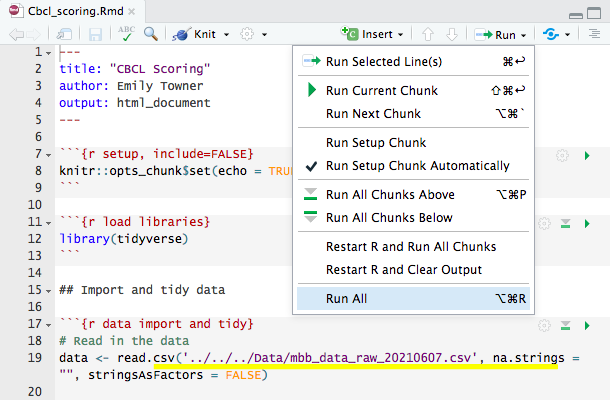
3.1 To access the raw data file name go to BABLAB/Studies/Mind_Brain_Body/Scripts/Data and look for most recent date.
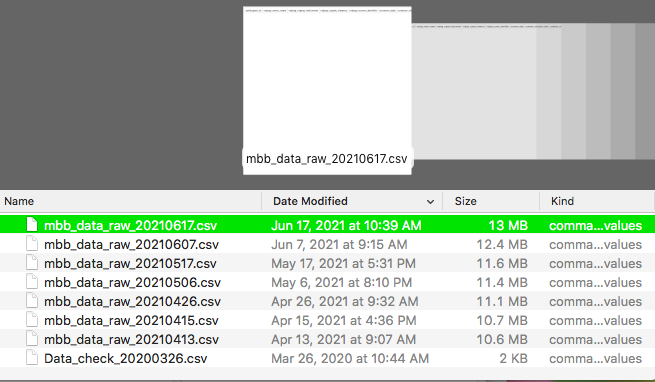
- Run the script by clicking run all.
- if there is an error saying data file couldn’t be found make sure the file name is correct
- Make sure you have all the “packages” needed for the script downloaded in your RStudio
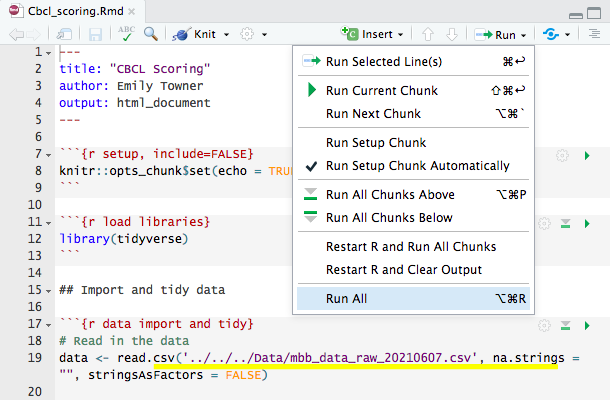
Making report card
Open a participant data folder - BABLAB/Studies/Mind_Brain_Body/Data/Wave_2/Wave_2_data
Navigate to the report card folder and rename the template file - MBB999 to the relevant participant - and open the file
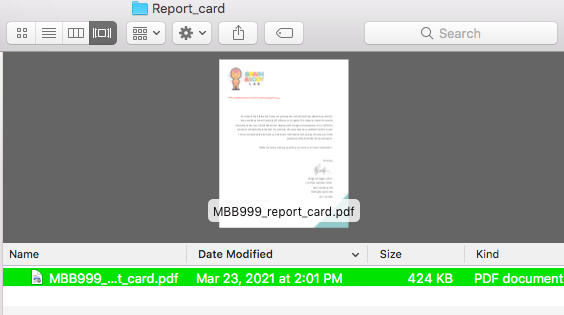
- Navigate to the last page of the pdf and fill in the scores for this participant. You can type directly on the page- it is a fillable form.
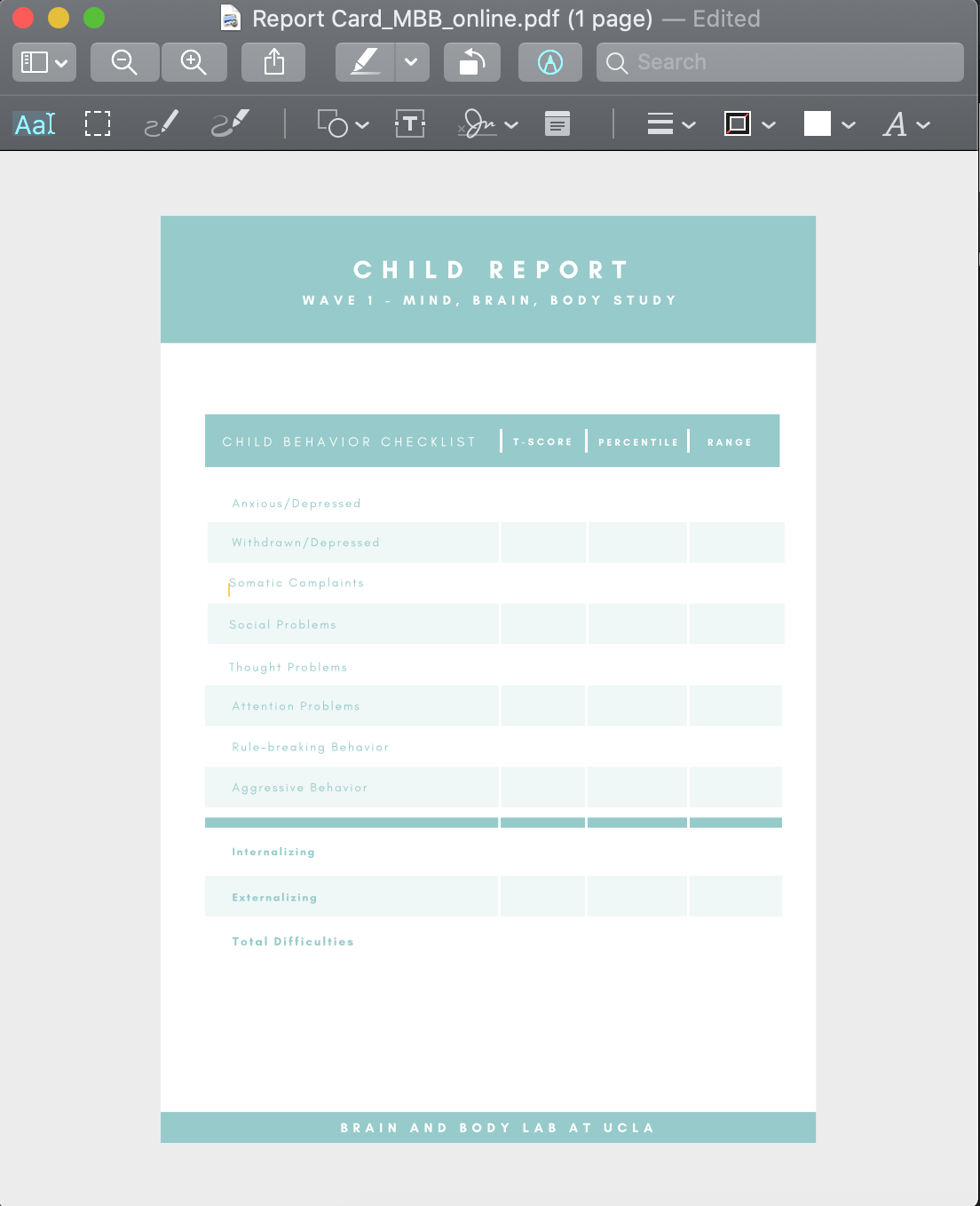
- The data you are inputting into the report card comes from the file titled “Cbcl_scored.csv” which can be found in BABLAB/Studies/Mind_Brain_Body/Scripts/Wave_2/Data_scoring/Cbcl
4.1 Some info about the scored cbcl data file
Make sure you do not save any changes you make to the cbcl file. Open the file on Desktop Box
You can freeze the first row of the data by going to Layout tab and then the Window section. Click on freeze first row

Make the names of the columns fully visible by clicking on the 1 to highlight row 1 then clicking Wrap text.
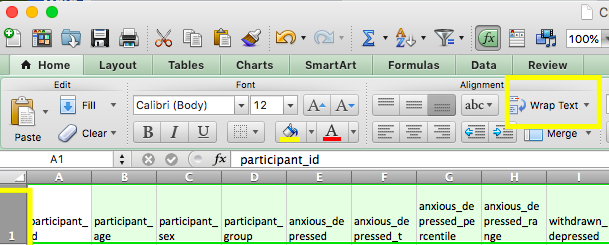
After you have entered the data, it should look like this:

If there are any comments, enter them on the comments page.
- For example, if any NA’s are present due to less than 70% of data for that subset being available to calculate a score - note that here.
- If there are no comments, delete this page.
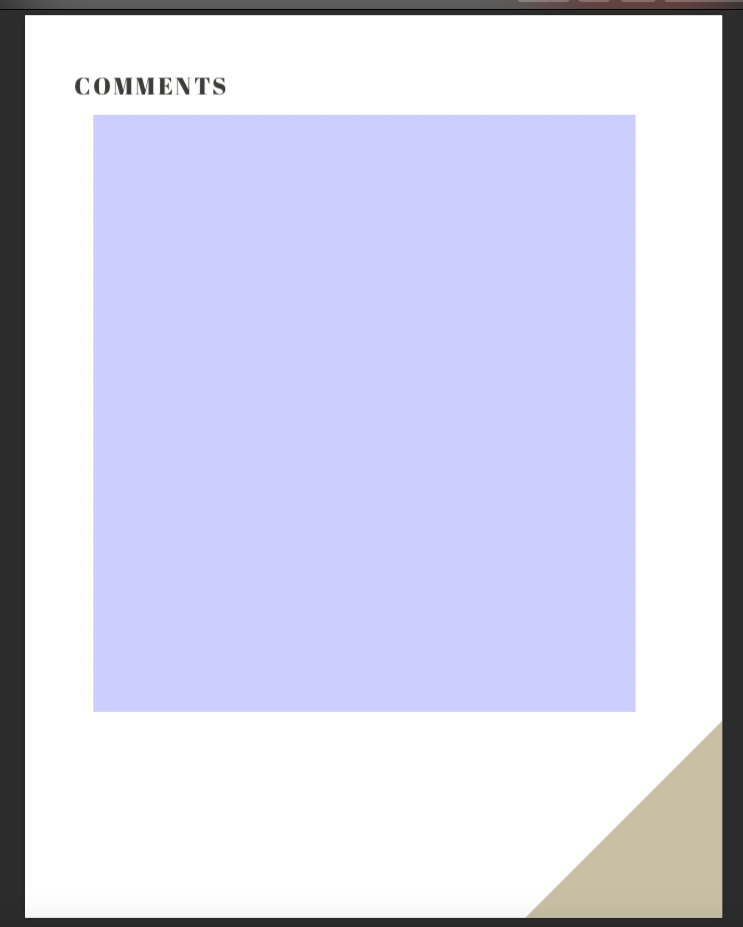
- Important- Once you have completed the edits to the pdf, you must follow these steps to “lock” the data so that it is no longer editable before sending to the participant. To do so, click file/print/PDF/Save as PDF. Save the PDF to your desktop, then replace the original PDF with the desktop version.
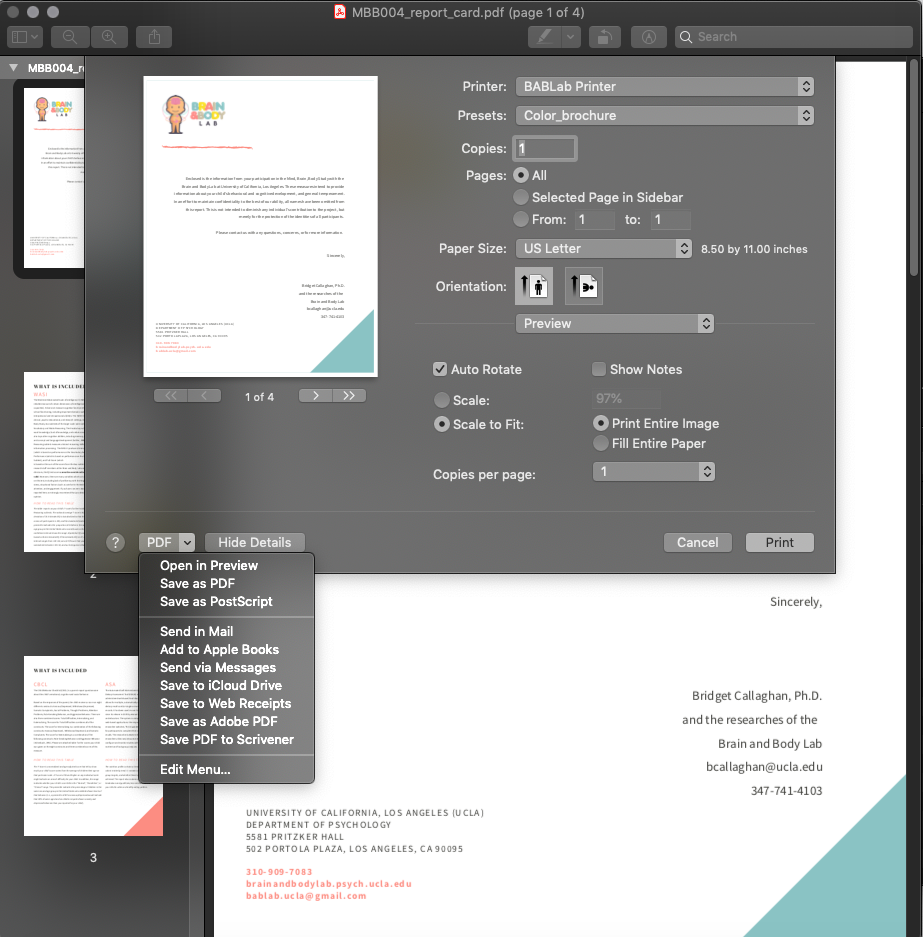
- The report card is now ready to be sent to the participant.
Notes:
If the scores for a particular participant seem off check in with the lab manager so they can verify there isn’t something wrong with the cbcl script
The fill in spots for the aggressive behavior row don’t match the rest of the document so there are two small text boxes where you can put in the values
Sending report card email
Make a copy of certificate template on your desktop, type in participant name, and save as a pdf
- certificate is in BABLAB/Studies/Mind_Brain_Body/Payment/Wave_2/Wave_2_print
- when you save it as a pdf open it then rotate it so the pdf is oriented correctly
Open participant’s report card pdf and save a copy to your desktop without the participant ID which will be attached to email
Open up report card email template & fill in highlighted parts
Attach thank you letter, cerificate, and report card to email
- thank you letter is in BABLAB/Studies/Mind_Brain_Body/Payment/Wave_2/Wave_2_print
W2 Protocol - Payment
Payment package contents:
- Payment box
- Type in participant’s name and print copy of certificate
- Print thank you letter
- include prize chosen by participant (check REDCap session 2 checklist for choice)
- Include Amazon gift card payment
- send gift card codes in payment email
- Check stool sample quality- if poor, send another stool kit
Mailing payment package
- Once the package has been created and sealed, it is time to bring the package down to Tyler’s office in the Psychology building.
- To mail the package to the participant, you will need the following information:
- Recharge ID
- Participant name
- Participant mailing address
- From Tyler’s office, you will receive a FedEx label in which you can write this information
- Take a picture of the FedEx label and upload to Box
- Leave the package in Tyler’s office for FedEx pickup
- Send payment confirmation email to participants
Recording Payment
- Log participant payment in reimbursement log book
- Log participant payment in reimbursement spreadsheet
Payment emails
- In the same email thread that you’ve been emailing participant open up the payment email template
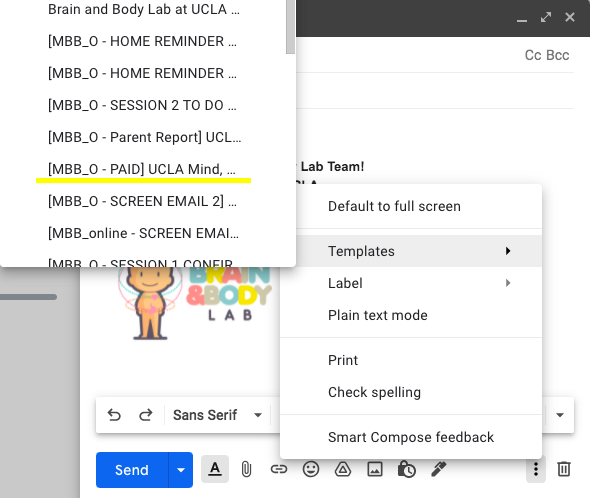
- Fill in highlighted parts.
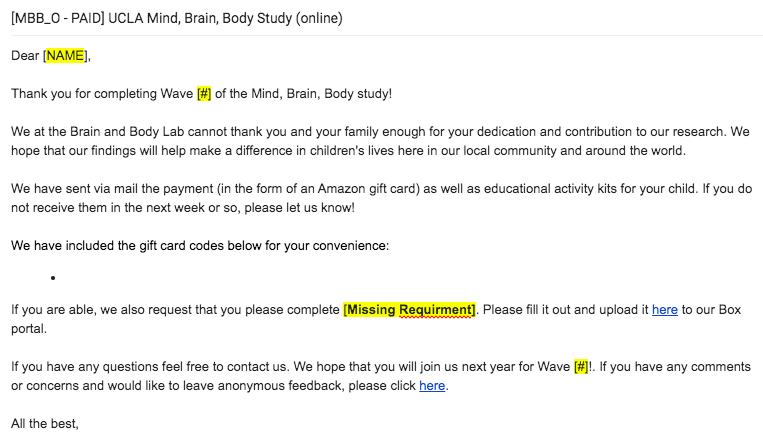
Add in the gift card codes
- gift card codes are under last name of caregiver in BABLAB/Studies/Mind_Brain_Body/Payment/Wave_2/Gift_card_codes
If we’re still missing anything from them ( a survey, contact list, etc) also request it in the payment email
Mark payment email as complete on the MBB participant log in column called ” Send payment confirmation email to participant”